- Get iPhonebrowser from google code projects. Link is here iPhonebrowser
- You will have to Jailbreak your phone so user blackra1n
- This works on a non-jailbroken iPhone as well.
- If iPhonebrowser doesn't detect your phone as jailbroken, try the AFC2 fix mentioned here
- Download SQLite Database Viewer from Sourceforge Link
- Now connect your Jailbroken iPhone or iPod Touch to your Windows PC.
- Start iPhonebrowser and navigate to /var/mobile/Library directory.
- For SMS Database go to the SMS folder and copy sms.db to your PC
- For Address Book or your Contacts, go to AddressBook directory and copy AddressBook.sqlitedb to your PC
- Now open SQLite Database Viewer and open the sms.db file. Click on Browse Data Tab and change the Table Name to message. You will see all your messages in a tabular format.
- Select all the rows using Shift key and your mouse and click FILE > EXPORT > Table as CSV.
- This will save all the data in the table to a CSV file which you can open in XL.
- Similarly open the AddressBook.sqlitedb. This file is a little complicated and will require a little bit of SQL knowledge. All you need to do is write a SQL query to join ABMultiValue and ABPerson tables. A sample query is given below which you can execute on the EXECUTE SQL Tab and similarly Export the Data which the query returns. "select * from ABMultiValue"
- The other option is export the data from ABMultiValue and ABPerson tables as csv and open in XL and using XL macros generate a consolidated file for all your contacts.
Tuesday, December 8, 2009
Copy & Backup SMS, Address Book, Contacts from iPhone, iPod Touch To Your Computer !!!!
As always, struggled through this one too. Just couldn't figure out how to get all the data from iPhone to my PC and manage it or save it on my PC in case. After all the research and googling i found out that all this important information on iPhone or iPod Touch is stored as a SQLITE Database. So i found out where all these files were, got a SQLite Database Viewer and there you have it, your own data backup tool. Below are the steps for anyone who needs step by step details.
Monday, October 19, 2009
Solution - "AVG firewall cannot start because an error has occurred in communication with a driver"
For those who use AVG Antivirus and have recently upgraded from 8.5 to 9.0, some of you might be seeing errors with the AVG Firewall. The Error would say the following "AVG firewall cannot start because an error has occurred in communication with a driver".
AVG is a great antivirus, anti spyware, firewall etc all in one. Its light weight and not as cumbersome as some of its competitors like Symantec and Mcfee etc. The above error only occurs if you have upgraded from 8.5 and you have kept the user settings and firewall profiles. Version 9.0 has only 3 seeded Firewall Profiles "Directly Connected To Internet", "Computer In Domain" and "Small home or office network". Previous version 8.5 had a couple more like "Standalone Computer" etc. I had the same problem. Every time i uninstalled, i kept the user settings and with the new version i restored the old profiles and settings. When i did a clean uninstall of 8.5 and ran the free utility from AVG website "avgremover.exe", it cleaned up all my previous settings. After that i did a clean install of 9.0 and let it select the best possible profile in the wizard mode.
I have not had the problem since then.. Hopefully this will be helpful for others who have the same problem..
AVG is a great antivirus, anti spyware, firewall etc all in one. Its light weight and not as cumbersome as some of its competitors like Symantec and Mcfee etc. The above error only occurs if you have upgraded from 8.5 and you have kept the user settings and firewall profiles. Version 9.0 has only 3 seeded Firewall Profiles "Directly Connected To Internet", "Computer In Domain" and "Small home or office network". Previous version 8.5 had a couple more like "Standalone Computer" etc. I had the same problem. Every time i uninstalled, i kept the user settings and with the new version i restored the old profiles and settings. When i did a clean uninstall of 8.5 and ran the free utility from AVG website "avgremover.exe", it cleaned up all my previous settings. After that i did a clean install of 9.0 and let it select the best possible profile in the wizard mode.
I have not had the problem since then.. Hopefully this will be helpful for others who have the same problem..
Thursday, October 15, 2009
Getting rid of EISA OEM Partitions from Most Laptops (Lenovo, Toshiba, DELL, HP etc)
I guess my blog is all about sharing the stuff which i have struggled through and finally found solutions or fixes. This is another one. Recently upgraded a Lenovo laptop from VISTA to WINDOWS 7. Like any other OEM, this one came with a 13 GB partition which was pretty much useless after my upgrade and was using up valuable Laptop Hard Drive capacity. Had a terrible experience with my Toshiba when i upgraded to Windows 7 and had my Boot Sectors royally screwed (which is going to be another post), so didn't wanna take any chances with this one. Firs of all the Lenovo 3000 Y410 came with this QuickKey Recover which was using this EISA (OEM) partition. Also since this hidden partition was a part of the primary partition any playing around would have messed up the Boot Loader. After enough googling i couldn't find a decent post which would outline the process correctly. So i tried something after being absolutely sure that it will work. Below are the details.
- Windows 7 (and even Vista) comes with this neat utility to make this Repair Disk. Just go to the System Options in control Panel and buy a CD and create a REPAIR DISK as the first step. This is just in case there is some problem after the changes are made to the primary EISA OEM partition.
- Now you can either use the standard DISKPART utility provided by Microsoft or use what i did, ACRONIS DISK DIRECTOR SUITE.
- Using DISKPART, make sure that the Partition and Volume is marked ACTIVE always since its the primary partition. If you mess this up, you will get "Missing Operating System" error every time you start your computer and nothing will be able to restore your computer. The only thing that will work is the Original Windows 7 CD with Command Prompt option and using DISKPART on it to make partition and volumes active.
- Using Acronis Disk Director or DISKPART, select the EISA OEM partition and Format it to NTFS with Automatic sector size of 4KB. The partition will be formatted and Windows 7 will take 31MB which cannot be merged or extended to any other partition. You will find posts on google telling you to DELETE the partition first and then FORMAT. Don't do that. Just FORMAT will work followed by a RESIZE.
- Now using Acronis or DISKPART, resize the partition (C or D) on your drive to reclaim the space from this freed up partition. If using Acronis, don't forget to COMMIT. This will ask you to restart your computer and let ACRONIS do its job.
Friday, September 11, 2009
AT&T Windows Mobile Phones & Internet Connection Sharing (Working on BlackJack II)
With Windows Mobile 6.1 and even with WinMo 6, Internet Connection Sharing using a mobile phone and 3G network, surfing the internet where ever there is a cell phone connection, couldn't be easier. The carriers how ever try to bind you to there data plans for tethering etc but atleast for AT&T, below is the process to use the 3G connection on your computer. I am mentioning two different ways below. One uses the seeded Microsoft Internet Connection Sharing application and the other one uses the phone as a modem for dialup and uses the 3G connection without using your anytime minutes etc. I have tried both the option on my BlackJack II without issues. So this approach works on any phone which has Internet Connection Sharing app or you can find the Modem Drivers for your Phone.
Internet Connection Sharing
Internet Connection Sharing
- Download the CeRegEditor from http://ceregeditor.mdsoft.pl/
- Connect your phone to your computer in ActiveSync mode and Unlock the Registry using the tool mentioned above. I have another post on this blog on how to use the tool.
- Now navigate to HKEY_LOCAL_MACHINE\Comm\InternetSharing\settings and make it NULL. If CeRegEditor doesn't take a null, enter one blank space and it will automatically take it as NULL value.
- You can do the same thing using Resco Registry Editor on the phone if it will let you do it without giving you permission issues or without reverting it back to what it was. In my case it was set to "AT&T ISP" for which you need to signup for an additional tethering plan with AT&T.. What a rip off.. i must say..
- Next you have to unlock the GPRS profiles already setup on your phone by the carrier.
- Search my blog for "UAPMgr" and you will find any article on how to unlock the GPRS Profiles.
- Once Unlocked modify the "MEdia Net" & "AT&T ISP" settings by making the access point as "wap.congular", user name as "WAP@CINGULARGPRS.COM" and password as "CINGULAR1".
- Reboot the phone.
- Once the above steps are done, make sure that the USB Connection Settings are set to ACTIVESYNC and not MODEM or MASS STORAGE.
- You might have to restart the phone and then again connect to your computer.
- Once the ActiveSync partnership is setup, open the "Internet Connection Sharing" application on the Phone.
- Select the "PC Connection" as "USB" and "Network Connection" as "MEdia Net" and press the Connect Button on the left soft key. You will see that the computer basically sets up a new dialup kind of network connection and automatically connect to the internet.
- Just open up a browser and make sure your proxy settings are correct and you will be able to connect to the internet without any issues.
- Follow steps 5, 6 & 7 as above to setup the GPRS profiles correctly.
- Download the Modem Drivers for your phone and setup the Phone USB Connection Settings as "MODEM" and not "ACTIVESYNC" or "MASS STORAGE". When you change this to modem, you might get a warning about activesync will not work, but you can ignore that as long as you don't wanna sync your phone while you access internet on your computer.
- Now connect your phone to the computer and you will see that your computer will try to install the modem drivers for your phone. instead of wasting time and having Microsoft find the best driver, point it to the downloaded drivers and let it setup your Phone as a Modem.
- Now go to your network settings and create a New Dial Up connection with the following options
- Phone number to dial is *99#, User Name & Password for AT&T are the same as mentioned in step 7 above.
- Make sure that the Dial Up Connection is setup to use your Phone Modem and not the Internal PC modem if you have one.
- Now press DIAL and you will see a window showing the status of the connection like "Registering On The Network". Once connected, the dial-up networking will minimize to your system tray and you are now connected to the internet and can use your browser and other applications to connect to the internet.
Saturday, July 18, 2009
Utility To Get Instant GPS Coverage on Mobile Phone (Windows Mobile)
Well i found this utility "GPSTest.exe" on the Samsung Blackjack II and it makes all your GPS applications like Google Maps, Windows Live Search or Bing, Garmin Mobile XT, to instantly get a connection with the GPS satellites. So no more waiting while you are driving to get a signal. All you do is start this application on windows mobile device and do a Menu > Start and this utility will find the GPS Satellites, Lat/Long and couple other parameters. All this utility does is activate the GPS Receiver in the phone, instead of the application doing it and waiting. Now i get a GPS signal in less than 5 seconds on Google Maps, Bing or Garmin.
The Utility is under Windows folder and is called "GPSTest.exe". You can make a shortcut in your Start Menu so that its easily accessible. Once you do a Menu > Start, it will activate the GPS Receiver and once it finds the satellite, you can do Menu > Stop and start the applications you want.
To Actually improve the speed, you can also play with the Menu > Options > GPS settings and set the "Operating Type" to "Stand-alone". It worked on my Samsung Blackjack II. Try playing with other options "MS Based" or "Assisted"
The Utility is under Windows folder and is called "GPSTest.exe". You can make a shortcut in your Start Menu so that its easily accessible. Once you do a Menu > Start, it will activate the GPS Receiver and once it finds the satellite, you can do Menu > Stop and start the applications you want.
To Actually improve the speed, you can also play with the Menu > Options > GPS settings and set the "Operating Type" to "Stand-alone". It worked on my Samsung Blackjack II. Try playing with other options "MS Based" or "Assisted"
Monday, July 13, 2009
Oracle 11i Applications Working on IE8, Firefox 3.5 & VISTA and Windows 7
This one is a biggie..It took me forever to fix this one and so many hit and trials that at one point i just gave up and used a remote desktop connection to a XP machine with IE6 and Firefox. What you need to do is below and please follow the exact steps for this to work. I got this to work on latest Firefox 3.5 and IE8 and that too on VISTA. It also works on the current Windows 7 RTM both Firefox and IE8. When you upgrade to Windows 7 from VISTA using the upgrade process, it migrates all programs etc so it worked for me on Windows 7 as well, no issues.
Jinitiator - http://rapidshare.com/files/278241098/oajinit.exe
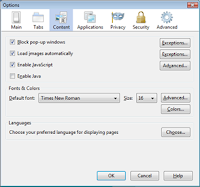
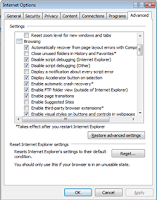
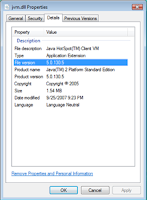
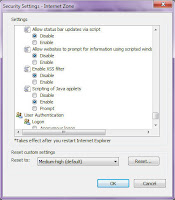
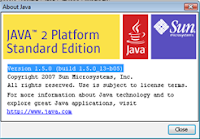
- Install JInitiator version "1.3.1.21". I can give provide the executable if needed.
- Make sure that your Java Version is "1.5.0 (build 1.5.0_13-b05)". I have not tried the latest version. I can probably provide the oajse2.exe.
- In Firefox change the following Settings (Uncheck Enable Java)
- In IE8 Tools -> Options -> Advanced -> "Enable third-party browser extensions" (UNCHECK)
- Replace the JVM.DLL in "JInitiator 1.3.1.21\bin\hotspot" directory with the JVM.DLL in "Java\jre1.5.0_13\bin\client".
- Restart both Firefox and IE8.
- The 11i Apps work via the regular login as well as "dev60cgi/f60cgi" URL.
- I have uploaded both Java JRE and Jinitiator on Rapidshare. Below are the links
- One more thing to note. I was also able to work with both 11.5.10 and 12.1.1 with IE8. All you need is to install the latest oajse and make sure that under Security options, change the mode to CUSTOM and DISABLE "Enable XSS Filter" option.
Jinitiator - http://rapidshare.com/files/278241098/oajinit.exe
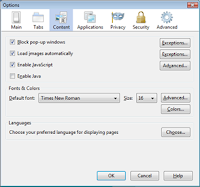
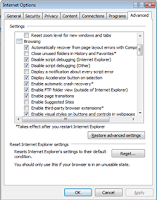
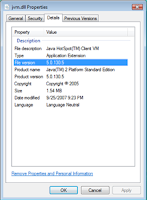
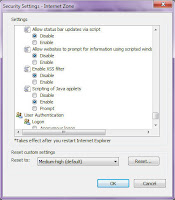
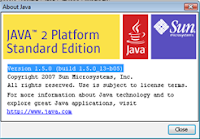
Saturday, July 11, 2009
TCPMP Media Player Windows Media Audio Plugin For Smartphones & PDAs
For all those who installed the recompiled version of TCPMP on Windows Mobile 6.1 for both Smartphone and PDA may encounter an error while playing videos or just audio in the WMA format. I am posting the link below for the WMA decoder which just needs to be placed under the windows directory on the phone and TCPMP restarted.
Special thanks to a post on XDA by krishan2207.
WMA Plugin for TCPMP Media Player
Special thanks to a post on XDA by krishan2207.
WMA Plugin for TCPMP Media Player
Yahoo Mail IMAP/POP3 & Hotmail/Live Mail IMAP/POP3 Working Setup on PDA
For those who are interested in getting there emails on there PDA or even Thunderbird, below is the hack.. Yahoo will still not allow Thunderbird or Exchange to use these settings sometimes.. maybe they have a way of identifying whether a request came in from a PC or a PDA/Smartphone but it works flawlessly (esp on smartphone/pda)
Yahoo IMAP Server Setup on Smartphone/PDA (Windows Mobile 6.0 & Windows Mobile 6.1)
The setup is similar to above and you need to make sure that the Domain Name in starting email address is something other than "HOTMAIL.COM" to start with and you can change it later once the setups are complete otherwise Windows Mobile will never let you setup the account. Below are the incoming POP3 and outgoing smtp server settings for Hotmail. They should also work for Live mail.
Yahoo IMAP Server Setup on Smartphone/PDA (Windows Mobile 6.0 & Windows Mobile 6.1)
- Go to "Messaging" on your phone and click Setup Email.
- Type in your mail id but make sure that the domain name for now is something other than yahoo.com. We will come back later and change it. If you type in your yahoo user id and @yahoo.com, system will automatically try to find the setup which you don't want so just type in something like @yaho.com and select INTERNET EMAIL.
- Enter your name and the account name.
- Incoming mail server - imap.mail.yahoo.com and select type as IMAP4
- Enter your user id as complete "abc@yahoo.com" and this time use the correct domain as YAHOO.COM.
- Enter and Save your password
- Outgoing mail server - smtp.mobile.mail.yahoo.com and select both "outgoing server requires auth" and "use the same name and password for sending email"
- In the Advanced setting make sure that SSL settings are UNCHECKED.
- Select the Send/Receive schedule and the message format & download settings according to your liking and click Finish.
- Now you will see Yahoo Account in the list of your mail accounts. Go into TOOLS -> OPTIONS -> ACCOUNT SETTINGS -> EDIT ACCOUNT SETUPS to change the email address with the correct domain i.e. yahoo.com and click next till you see Finish.
- There you have it, Yahoo Mail setup successfully on your Smartphone or PDA.
- You can try the same incoming & outgoing servers on Thunderbird or Outlook and see if it will work. Sometimes it does and sometimes it doesn't but it works flawlessly on the handheld device.
The setup is similar to above and you need to make sure that the Domain Name in starting email address is something other than "HOTMAIL.COM" to start with and you can change it later once the setups are complete otherwise Windows Mobile will never let you setup the account. Below are the incoming POP3 and outgoing smtp server settings for Hotmail. They should also work for Live mail.
- Incoming mail server - pop3.live.com and select type as POP3
- Outgoing mail server - smtp.live.com and select both "outgoing server requires auth" and "use the same name and password for sending email"
- In the Advanced setting make sure that SSL settings are CHECKED.
- There you have it, Windows Hotmail or LiveMail setup successfully on your Smartphone or PDA.
- These settings work flawlessly on the PC as well using Thunderbird o
Wednesday, July 1, 2009
Lifehacker... An awsome website for the geeks n Tech Savy ppl...
Just wanted to share that LifeHacker is just an awesome website for a lot of new cool tech stuff..
Lifehacker RSS Feed
Lifehacker RSS Feed
Sunday, June 14, 2009
Thunderbird / Firefox Profile Migration From One Computer To Another
One of the best things about Mozilla projects is that they ensure smooth, hassle free migration of all your data from one computer to another. Its as simple as copying over the entire profile directory to the new computer's profile directory. You have to do it once for XP and Twice for Vista.
XP Instructions
XP Instructions
- Go to the /Document & Settings/User Id
/ Application Data/Mozilla/Firefox/Profiles - There will be a weird looking folder under profile. Copy all the contents and paste them in the new weird looking folder in the new machine (same path) and restart FIREFOX.
- Similarly for Thunderbird, make sure your local file storage and the folder structure for your mail accounts match in both the old and the new machine. Copy over all the mbox and msf files to the same folder structure on the new machine.
- Now go to /Document & Settings/User Id
/ Application Data/Thunderbird/Profiles - There will be a weird looking folder under profile. Copy all the contents and paste them in the new weird looking folder in the new machine (same path) and restart Thunderbird.
- Sometimes Thunderbird may or may not pickup the Mbox and MSF files. Just make sure tha you go to your account settings and check the "Local Directory" under the "Server Settings" and make sure it points to the correct folder.
- Exactly the same way as above, except for the fact that you have to copy the contents to two different places for both FireFox and Thunderbird.
- FireFox folder paths are /Users/
User Id/AppData/Local/Mozilla/Firefox/Profiles and /Users/User Id/AppData/Roaming/Mozilla/Firefox/Profiles - Thunderbird folder paths are /Users/User Id
/AppData/Thunderbird/Firefox/Profiles and /Users/User Id/AppData/Roaming/ Thunderbird/Profiles.
Thursday, April 30, 2009
BSNL Broadband Account Management Portal..
I have seen a lot of people struggle with the correct portal address to manage the broadband usage and manage passwords. Below is the link. Use your "Portal ID" which is different from the Broadband Usage ID. The password is the same as the password for your Broadband access which you got at the time of Signup.
BSNL - Boradband Account Management
Update:
The new portal for BSNL Data Management is below
BSNL Portal
BSNL - Boradband Account Management
Update:
The new portal for BSNL Data Management is below
BSNL Portal
Saturday, April 25, 2009
How to delete Exchange Server (Outlook Mail) account on Windows Mobile
If you have created an Outlook Mail account on a windows mobile device and for whatever reason its not working for you and you just want to get rid of it, MS doesn't provide a clean way of deleting the account via the "Manage Accounts" in the email setup. Below is the convoluted way of doing it and MS might think its correct because according to them, a mail account of type Exchange Server is meant for ActiveSync only..
- Go to Active Sync settings on your phone.
- Click on Menu > Options.
- You will See "Exchange Server" account alongwith the "Windows PC" account listed with the folders which are being synced.
- Just navigate to the "Exchange Server" account and again click Menu > Delete.
- It will ask you for conformation that it will delete all the sync data. Click YES and there you have it. The non working Exchange Server Account is gone from your list of valid accounts.
Saturday, April 18, 2009
Adding sitemap to Google Webmaster Tools for non standard websites (OfficeLive)
Well this is another oen of those good finds.. if you have an OfficeLive Website and haven't been able to regsiter yoru website on Google Webmaster, try my post below. Once your website is verified, the next step is to add the SiteMap to Google Webmaster. I am mentioning the Trick below.
Documents%5Csitemap.xml
DON'T put www before your domain and remember to change last "/" to "%5C"
- Using Office Live Site Designer creates a new page using "Site Map" template. Such as mysitemap.aspx.
- Go to http://www.xml-sitemaps.com/ , enter the url without www, Such as http://mydomain.com/mysitemap.aspx and Download un-compressed XML Sitemap.
- Save the file sitemap.xml. You can rename it as you want. Upload the sitemap.xml to Documents Gallery on OfficeLive.
- Add the sitemap xml file on Search Engine.
DON'T put www before your domain and remember to change last "/" to "%5C"
Friday, April 17, 2009
Google Webmaster Site verification for ASP, ASPX, XHTML websites (MS Office Live Websites)
I had tough time verifying my Microsoft OfficeLive Websites on Google Webmaster Tools because standards say that the main page should be an HTML. Well guess what MS uses ASP and ASPX and other providers user XHTML etc. Below is the trick to allow Google Webmaster Site verification for atleast MS OfficeLive Websites.
If it doesn't work, view your page, make sure there is no code showing at the top. Also right click on the page, view source, and look at the meta tags (near the top).
meta name="verify-v1" content="rCLLGGTVdEiGe+DXLHKLCD670B8f 99LfK/Ax6s="
- Sign Up for Google Webmaster tools.
- Add your site and choose the meta validation method.
- Copy the Google meta verification code into notepad or any text editor. meta name="verify-v1" content="YOUR CODE"
- Copy the code below into into the same notepad or text editor. %22%20%2F%3E%3Cmeta name=%22verify-v1%22 content=%22YOUR CODE
- Simply replace the ID in the code with your id from the code from Google. If your ID contains "+", replace the + with %2B. %22%20%2F%3E%3Cmeta name=%22verify-v1%22 content=%22rCLLGGTVdEiGe+DXLHKLCD670B8f99LfK/Ax6s=
- Copy the finished code, and to your home page (default.aspx), open page properties, and paste the code into the keywords text box after any keywords! Make sure the whole code is pasted, since the keyword box has a character limit and if you have to many keywords and some or all of the code might not get pasted in, shouldn't have to worry, if you do, you might want to go over the list of keywords since you really shouldn't have that many.
- Go back to Google Webmaster tools and verify.
If it doesn't work, view your page, make sure there is no code showing at the top. Also right click on the page, view source, and look at the meta tags (near the top).
meta name="verify-v1" content="rCLLGGTVdEiGe+DXLHKLCD670B8f 99LfK/Ax6s="
Best Lo-Fi, Ambient, World, Lounge, Chillout music mp3 Downloads
I stumbled upon this website who has good collection of Lounge / Chillout music and releases latest albums pretty quickly.. and no its not torrents.. its instant download of full length albums.. So if you like Lo-Fi, Ambient, World, Lounge, Chillout music.. its the best place to get it.. The website is in Russian so just use the Google Translator.. The Albumart actually tells you about the album.. Have Fun !!!
Best Lo-Fi, Ambient, World, Lounge, Chillout music mp3 Downloads
Best Lo-Fi, Ambient, World, Lounge, Chillout music mp3 Downloads
Thursday, March 19, 2009
Access Internet on iPod Touch via WiFi using your computer/laptop
Life is much better after the drawback of not having 3G in ipod touch is gone. If you can have your computer/Laptop connect to LAN or WiFI using Boingo or iPass or even 3G on your other Windows Mobile :-) phone, you can use that same connection on iPod Touch. So if you need your Weather App or Stocks app or any APP that uses the internet, to update automatically, you need to read what i have in store for you.. Microsoft working for Apple is how i would put it.. XP or Vista you can setup the Ad-Hoc WiFi network on your computer/laptop and share it with your existing Internet connection and there you have it.. a fully wireless internet on iPod Touch. I will post the detailed instructions below hopefully by tommorow..
So here you go..
1. Create an AD-HOC Wireless network on your laptop by going to Control Panel > Network Connections > Wireless Network Connections > Properties > Wireless Networks Tab. Click On ADD, give a SSID, check "Connect Even if this network is not broadcasting", make the network authentication "Open" and you can make Data Encryption as "Disabled" or WEP. I have not had great success with WEP or WPA. Check the "This is a computer-to-computer (ad hoc) network" and save it.
2. Now go to the LAN Adapter and click properties. Click on "Advanced" Tab and under "Internet Connection Sharing" check "Allow other network users to connect through this computer's Internet connection" checkbox. Select the "Wireless Network Connection" from the drop down and click OK.
3. Now try and connect to the ad-hoc wireless network created on your laptop from your laptop. It will try to connect but then just say not-connected.
4. Go to your iPod Touch > Settings > Wireless. Wait for couple and you will see your ad hoc network. Connect and let it use DHCP
There you have it, full internet connectivity on your iPod touch via the LAN network..
So here you go..
1. Create an AD-HOC Wireless network on your laptop by going to Control Panel > Network Connections > Wireless Network Connections > Properties > Wireless Networks Tab. Click On ADD, give a SSID, check "Connect Even if this network is not broadcasting", make the network authentication "Open" and you can make Data Encryption as "Disabled" or WEP. I have not had great success with WEP or WPA. Check the "This is a computer-to-computer (ad hoc) network" and save it.
2. Now go to the LAN Adapter and click properties. Click on "Advanced" Tab and under "Internet Connection Sharing" check "Allow other network users to connect through this computer's Internet connection" checkbox. Select the "Wireless Network Connection" from the drop down and click OK.
3. Now try and connect to the ad-hoc wireless network created on your laptop from your laptop. It will try to connect but then just say not-connected.
4. Go to your iPod Touch > Settings > Wireless. Wait for couple and you will see your ad hoc network. Connect and let it use DHCP
There you have it, full internet connectivity on your iPod touch via the LAN network..
QuickFreedom - Jailbreak iPod Touch 2G
I may be late in posting this but iPod touch 2G finally got its jailbreak last week and it works flawlessly.. Redsn0w did most of the initial work and Dan at QuickFreedom finally provided the un-tethered version of it. QuickFreedom comes with CYDIA and then you can install INSTALLOUS and other cool things.. Enjoy the freedom. Link to QuickFeeedom is below..
QuickFreedom
QuickFreedom
Thursday, February 26, 2009
"Always Always I Think Of You" - Kabhi Kabhi - By Dal Dil Vog
I had been looking for this song "Always Always" (English version of famous Kabhi Kabhi) and finally found the video. Its a beautiful song with Dal (short for Daljeet) in the video before and now.. Below is the link for youtube video..
"Always Always I Think Of You - Kabhi Kabhi Mere Dil Main Khayal Aata Hai"
Below is the Link to download the MP3 for all those fans out there..
Always Always I Think Of You (Kabhi Kabhi Mere Dil Main) mp3
"Always Always I Think Of You - Kabhi Kabhi Mere Dil Main Khayal Aata Hai"
Below is the Link to download the MP3 for all those fans out there..
Always Always I Think Of You (Kabhi Kabhi Mere Dil Main) mp3
Thursday, February 19, 2009
DVD-A (DVD Audio and not AUDIO DVD) creation without professional tools.
I thought i would share with you a fantastic free way of creating DVD-A from your digital audio files (mp3, wma etc). I have used it for past 3 years and i guess only people who own ACURA's know about it. Once of the Great Online Forums on Cars is ACURAZINE and ADOBEMAN did a fantastic job in creating a VC++ App using all the freeware tools available. Below is the link to the post.
DVD-A Creation using ADOBEMAN GUI Tool
Please go through this article and it will give you a lot of tips about DVD-A creation. I tried all the prefessional tools like CIRLINCA and other but none helped. Nothing can be as simple as converting all digital audio files to WAV files at 44000Hz and just burning them to a DVD-A ISO image. The free GUI tool from ADOBEMAN does the conversion as well, just make sure that your mp3 etc meet the req for conversion to correct WAV files for the image. Also when you install the Software, make sure that the Installation Folder and the TEMP folder are on seperate DRIVES else it will take forever to create the ISO. The first pass at ISO creation is fast but the next part is tricky since it actually rewrites the SECTOR read by all DVD-A players and bypasses the protection. The AUDIO Quality is excellent and you can burn almost 90 songs on One DVD. This is for people who don't have the MP3 players in there cars or at home and have DVD-A players.
DVD-A Creation using ADOBEMAN GUI Tool
Please go through this article and it will give you a lot of tips about DVD-A creation. I tried all the prefessional tools like CIRLINCA and other but none helped. Nothing can be as simple as converting all digital audio files to WAV files at 44000Hz and just burning them to a DVD-A ISO image. The free GUI tool from ADOBEMAN does the conversion as well, just make sure that your mp3 etc meet the req for conversion to correct WAV files for the image. Also when you install the Software, make sure that the Installation Folder and the TEMP folder are on seperate DRIVES else it will take forever to create the ISO. The first pass at ISO creation is fast but the next part is tricky since it actually rewrites the SECTOR read by all DVD-A players and bypasses the protection. The AUDIO Quality is excellent and you can burn almost 90 songs on One DVD. This is for people who don't have the MP3 players in there cars or at home and have DVD-A players.
Wednesday, February 11, 2009
Working Fring for Windows Mobile for those who have problems with the Latest Version Crashing (Version 3.24.3.157)
This is for all those users who have problems with the latest Windows Mobile FRING and can't seem to figure out why it crashes or automatically closes while the old version used to remain signed on all the time and worked with an installation on the Storage Card instead of phone memory. I am a BlackJack II user and i have tried everything that is out there and nothing helps with the new version. Below is the link to the CAB File.
Updated Rapidshare link is below
FRING 3.24.3.157 for Windows Mobile
Updated Rapidshare link is below
FRING 3.24.3.157 for Windows Mobile
Sunday, February 8, 2009
Best Registry Editor For Windows Mobile & CE Devices - Allows Registry UNLOCK !!
As usual, Sunday morning and nothing better to do.. i was on my usual hunt for nice applications available for Windows Mobile. I stumbled upon an excellent Registry Editor for Windows Mobile and CE Devices. The Best thing about this registry editor is that it lets you UNLOCK the registry so that you can modify anything in the registry. The next best thing is that it lets you update the registry via your computer since it uses Active Sync to load the device registry. Below is the link for download and a couple screenshots to highlight the UNLOCK Feature.
CeRegEditor Download Page
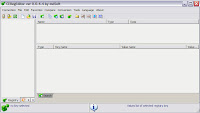
CeRegEditor Download Page
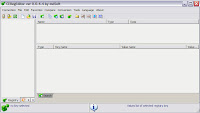
Monday, February 2, 2009
VNC Via BSNL ADSL ITI WiFi Modem
It took me forever to configure VNC Port Forwarding via the ITI WiFi Modem BSNL is offering. Some of it was my mistake but it was sure a pain to test.
1. Setup a DYNDNS account so that you can have the BSNL Modem/Router Dynamic IP mapped to a hostname. Under My Services => Host Services, register a Domain and specify the current IP assigned to your Modem.
2. Download the DYNDNS Software Updater to your computer and you can have it to run as a service or manually Run it everytime you reboot the modem or the IP Changes.
3. Setup the Port Forwarding on the Modem for ULTRA VNC as specified in this link - BSNL ITI DNA-A211-1
4. Now the important Stuff. If you have Symantec or any AntiVirus running besure to do the following:
1. Setup a DYNDNS account so that you can have the BSNL Modem/Router Dynamic IP mapped to a hostname. Under My Services => Host Services, register a Domain and specify the current IP assigned to your Modem.
2. Download the DYNDNS Software Updater to your computer and you can have it to run as a service or manually Run it everytime you reboot the modem or the IP Changes.
3. Setup the Port Forwarding on the Modem for ULTRA VNC as specified in this link - BSNL ITI DNA-A211-1
4. Now the important Stuff. If you have Symantec or any AntiVirus running besure to do the following:
- Symantec 360 or Antivirus comes with a prebuilt Firewall. Create Exceptions in the Firewall for UltraVNC for TCP/UDP ports of 5900, 5800 & 5500 for both inbound and outbound.
- If you are just using Windows Firewall or any other Antivirus you will have to find a way to configure the exception and enable the Firewall to allow this traffic.
- Make Sure that you have DYNDNS updater running.
- Start the Ultra VNC server on the Host Machine and change the password in admin settings of VNC.
- Now even if you have two computers on the same BSNL network, you cannot try this test. You will have to be on a different network to actually test whether VNC works or not.
- Start the Ultra VNC viewer on your machine (connected to a different network)
- Make sure that the DYNDNS host name can be pinged. Type in the DYNDNS Host Name mapped to your router in the VNC Host window and click CONNECT. Enter the password and wait.
- The Host Machine which is running the VNC Server will get a Antivirus/FIREWALL prompt to all the incoming connection.
- Click Accept on the HOST Machine and there you have it. FULL VNC Access to the Host Machine.
Subscribe to:
Posts (Atom)