Well i found this utility "GPSTest.exe" on the Samsung Blackjack II and it makes all your GPS applications like Google Maps, Windows Live Search or Bing, Garmin Mobile XT, to instantly get a connection with the GPS satellites. So no more waiting while you are driving to get a signal. All you do is start this application on windows mobile device and do a Menu > Start and this utility will find the GPS Satellites, Lat/Long and couple other parameters. All this utility does is activate the GPS Receiver in the phone, instead of the application doing it and waiting. Now i get a GPS signal in less than 5 seconds on Google Maps, Bing or Garmin.
The Utility is under Windows folder and is called "GPSTest.exe". You can make a shortcut in your Start Menu so that its easily accessible. Once you do a Menu > Start, it will activate the GPS Receiver and once it finds the satellite, you can do Menu > Stop and start the applications you want.
To Actually improve the speed, you can also play with the Menu > Options > GPS settings and set the "Operating Type" to "Stand-alone". It worked on my Samsung Blackjack II. Try playing with other options "MS Based" or "Assisted"
Saturday, July 18, 2009
Monday, July 13, 2009
Oracle 11i Applications Working on IE8, Firefox 3.5 & VISTA and Windows 7
This one is a biggie..It took me forever to fix this one and so many hit and trials that at one point i just gave up and used a remote desktop connection to a XP machine with IE6 and Firefox. What you need to do is below and please follow the exact steps for this to work. I got this to work on latest Firefox 3.5 and IE8 and that too on VISTA. It also works on the current Windows 7 RTM both Firefox and IE8. When you upgrade to Windows 7 from VISTA using the upgrade process, it migrates all programs etc so it worked for me on Windows 7 as well, no issues.
Jinitiator - http://rapidshare.com/files/278241098/oajinit.exe
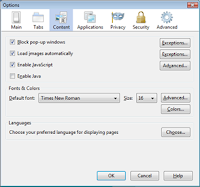
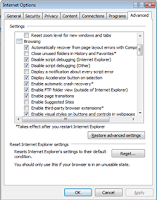
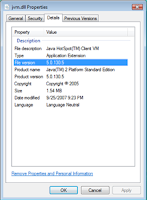
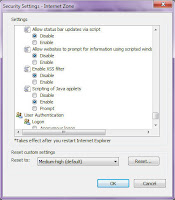
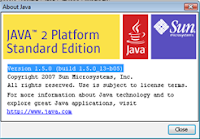
- Install JInitiator version "1.3.1.21". I can give provide the executable if needed.
- Make sure that your Java Version is "1.5.0 (build 1.5.0_13-b05)". I have not tried the latest version. I can probably provide the oajse2.exe.
- In Firefox change the following Settings (Uncheck Enable Java)
- In IE8 Tools -> Options -> Advanced -> "Enable third-party browser extensions" (UNCHECK)
- Replace the JVM.DLL in "JInitiator 1.3.1.21\bin\hotspot" directory with the JVM.DLL in "Java\jre1.5.0_13\bin\client".
- Restart both Firefox and IE8.
- The 11i Apps work via the regular login as well as "dev60cgi/f60cgi" URL.
- I have uploaded both Java JRE and Jinitiator on Rapidshare. Below are the links
- One more thing to note. I was also able to work with both 11.5.10 and 12.1.1 with IE8. All you need is to install the latest oajse and make sure that under Security options, change the mode to CUSTOM and DISABLE "Enable XSS Filter" option.
Jinitiator - http://rapidshare.com/files/278241098/oajinit.exe
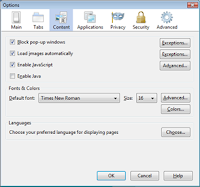
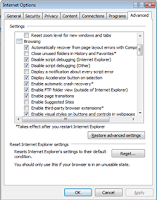
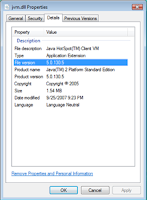
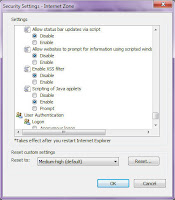
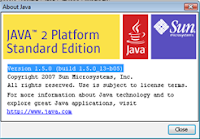
Saturday, July 11, 2009
TCPMP Media Player Windows Media Audio Plugin For Smartphones & PDAs
For all those who installed the recompiled version of TCPMP on Windows Mobile 6.1 for both Smartphone and PDA may encounter an error while playing videos or just audio in the WMA format. I am posting the link below for the WMA decoder which just needs to be placed under the windows directory on the phone and TCPMP restarted.
Special thanks to a post on XDA by krishan2207.
WMA Plugin for TCPMP Media Player
Special thanks to a post on XDA by krishan2207.
WMA Plugin for TCPMP Media Player
Yahoo Mail IMAP/POP3 & Hotmail/Live Mail IMAP/POP3 Working Setup on PDA
For those who are interested in getting there emails on there PDA or even Thunderbird, below is the hack.. Yahoo will still not allow Thunderbird or Exchange to use these settings sometimes.. maybe they have a way of identifying whether a request came in from a PC or a PDA/Smartphone but it works flawlessly (esp on smartphone/pda)
Yahoo IMAP Server Setup on Smartphone/PDA (Windows Mobile 6.0 & Windows Mobile 6.1)
The setup is similar to above and you need to make sure that the Domain Name in starting email address is something other than "HOTMAIL.COM" to start with and you can change it later once the setups are complete otherwise Windows Mobile will never let you setup the account. Below are the incoming POP3 and outgoing smtp server settings for Hotmail. They should also work for Live mail.
Yahoo IMAP Server Setup on Smartphone/PDA (Windows Mobile 6.0 & Windows Mobile 6.1)
- Go to "Messaging" on your phone and click Setup Email.
- Type in your mail id but make sure that the domain name for now is something other than yahoo.com. We will come back later and change it. If you type in your yahoo user id and @yahoo.com, system will automatically try to find the setup which you don't want so just type in something like @yaho.com and select INTERNET EMAIL.
- Enter your name and the account name.
- Incoming mail server - imap.mail.yahoo.com and select type as IMAP4
- Enter your user id as complete "abc@yahoo.com" and this time use the correct domain as YAHOO.COM.
- Enter and Save your password
- Outgoing mail server - smtp.mobile.mail.yahoo.com and select both "outgoing server requires auth" and "use the same name and password for sending email"
- In the Advanced setting make sure that SSL settings are UNCHECKED.
- Select the Send/Receive schedule and the message format & download settings according to your liking and click Finish.
- Now you will see Yahoo Account in the list of your mail accounts. Go into TOOLS -> OPTIONS -> ACCOUNT SETTINGS -> EDIT ACCOUNT SETUPS to change the email address with the correct domain i.e. yahoo.com and click next till you see Finish.
- There you have it, Yahoo Mail setup successfully on your Smartphone or PDA.
- You can try the same incoming & outgoing servers on Thunderbird or Outlook and see if it will work. Sometimes it does and sometimes it doesn't but it works flawlessly on the handheld device.
The setup is similar to above and you need to make sure that the Domain Name in starting email address is something other than "HOTMAIL.COM" to start with and you can change it later once the setups are complete otherwise Windows Mobile will never let you setup the account. Below are the incoming POP3 and outgoing smtp server settings for Hotmail. They should also work for Live mail.
- Incoming mail server - pop3.live.com and select type as POP3
- Outgoing mail server - smtp.live.com and select both "outgoing server requires auth" and "use the same name and password for sending email"
- In the Advanced setting make sure that SSL settings are CHECKED.
- There you have it, Windows Hotmail or LiveMail setup successfully on your Smartphone or PDA.
- These settings work flawlessly on the PC as well using Thunderbird o
Wednesday, July 1, 2009
Lifehacker... An awsome website for the geeks n Tech Savy ppl...
Just wanted to share that LifeHacker is just an awesome website for a lot of new cool tech stuff..
Lifehacker RSS Feed
Lifehacker RSS Feed
Subscribe to:
Posts (Atom)